We’re very keen to see all stations make the most of their console. Whether it’s a clever widget in the content (plugin) space, whether it’s innovative use of the monetisation units or perhaps your designs have made the content (plugin) space look amazing, the Radioplayer console is yours to customise.
But to ensure that each console looks like it’s part of the Radioplayer family, we have some simple design rules
Choose contrasting button colours
There are two approved colour schemes for the console – one for dark backgrounds, the other for light background. Please make sure you use the right one. If you don’t, not only is it hard to use, it will also be breaking accessibility guidelines. Take a look at the below. On the left is a console using the wrong colour scheme. On the right, it’s using the “for dark backgrounds” scheme and it looks instantly better. If your brand colours are tricky, it sometimes needs trial and error. You can use the console generator as often as you wish, to get this right.
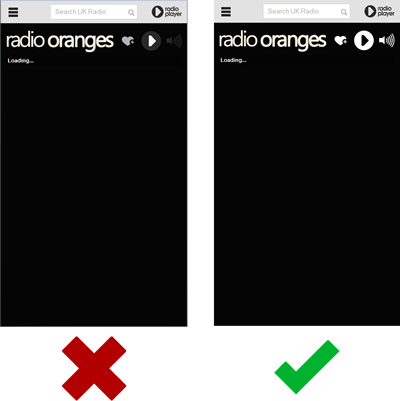
Don’t leave the content (plugin) space blank
The content (plugin) space is the big area which sits below the Now Playing bar. This place is yours to customise. But if you don’t want to customise it, then the bare minimum is to place a static image in there. Many stations create an image that shows the station contact details. That’s a good start. Or you could link it to your facebook page.
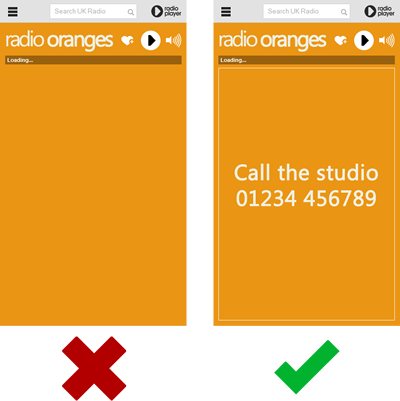
Separate the content (plugin) space from the rest of the console
The content (plugin) space needs to be delineated from the rest of the console. In other words it needs to be visually clear what’s the content (plugin) space and what isn’t. Most stations do this by placing an outline around the border of the area – or by using a different colour for the content (plugin) space versus the rest of the console. Below you can see a console with no delineation between the content (plugin) space and the rest of the console – and to the right, a console whose content (plugin) space has been delineated with a thin white border line.
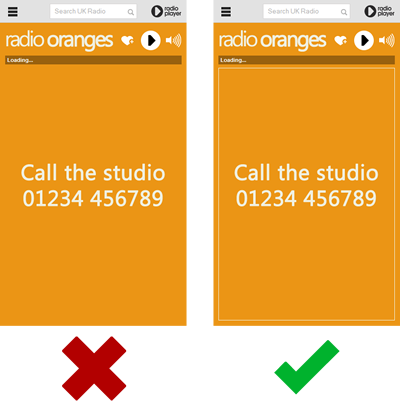
Don’t change the popup size
The Radioplayer console is designed to open in a popup. It should never open full screen and it also isn’t allowed to open in a window that isn’t 665px high by 380px wide. You can use the Button Generator to create a button for your site.
Don’t hide or change the core transport console or top-bar
The transport controls and the top bar containing Radioplayer menus, search and so forth are all non-customisable. Do not make changes here as it might disable your console. If you like CSS hacking, you can change the colour of the console, the background image and your logo by editing the theme.css file in your /css folder. None of the other CSS files should be changed. That said, when you do need to change branding, it’s usually much easier to use the console generator to generate a new one.